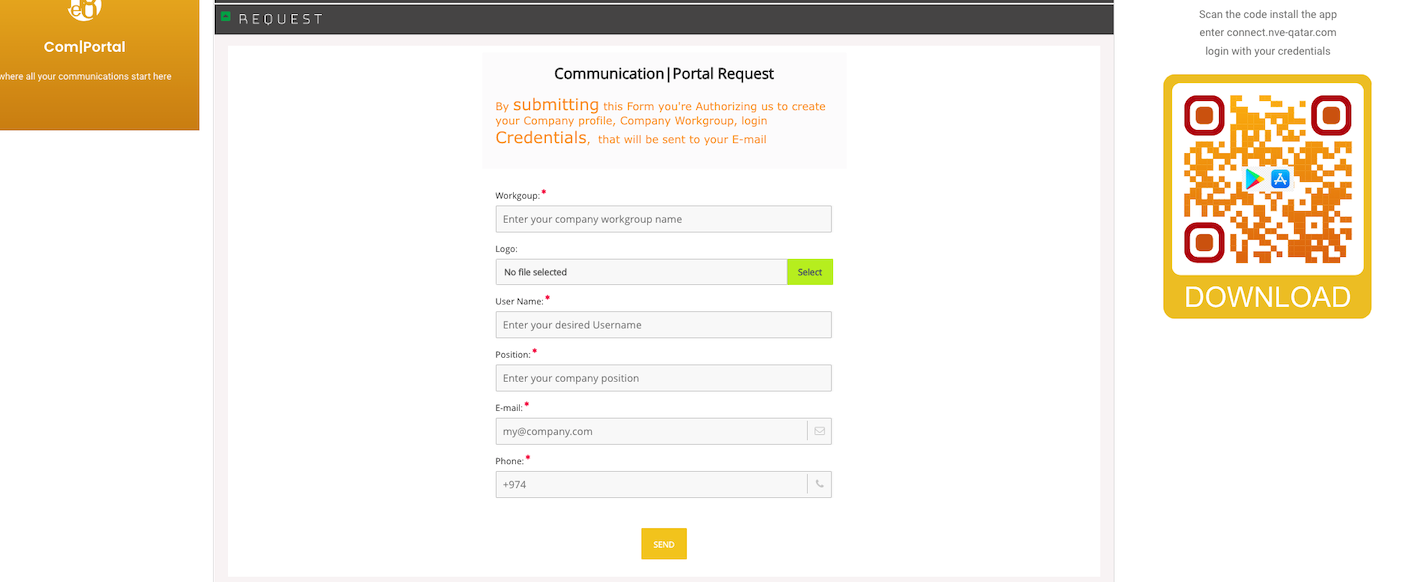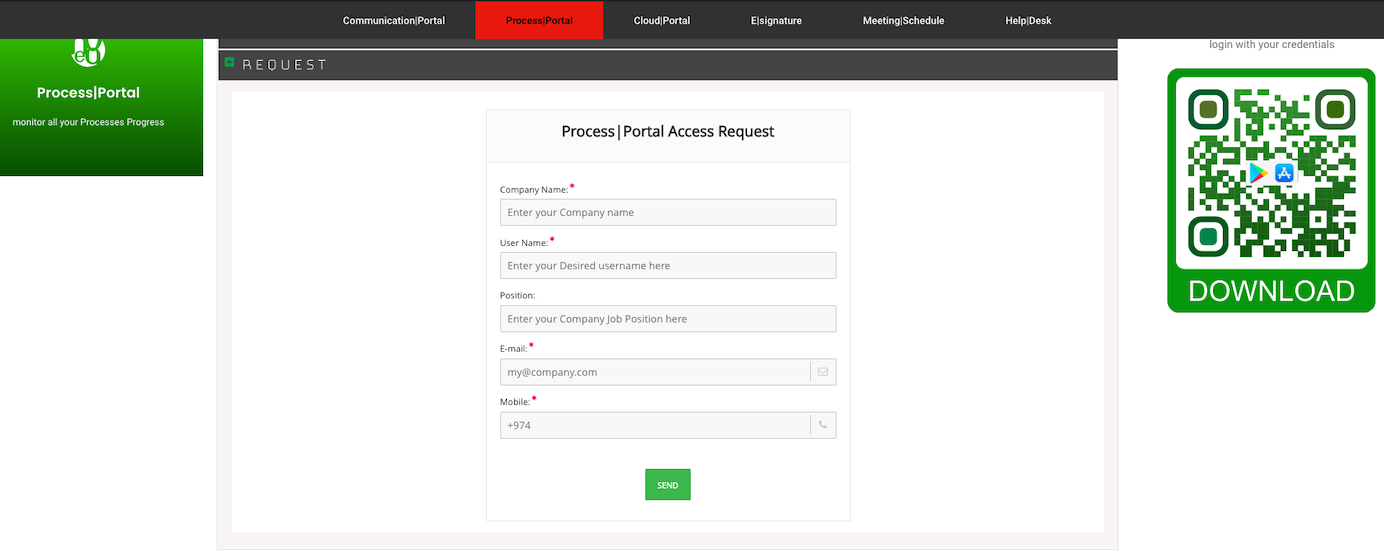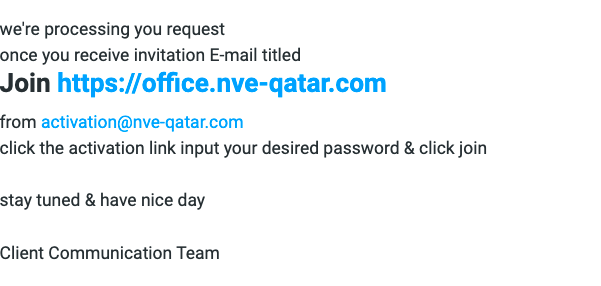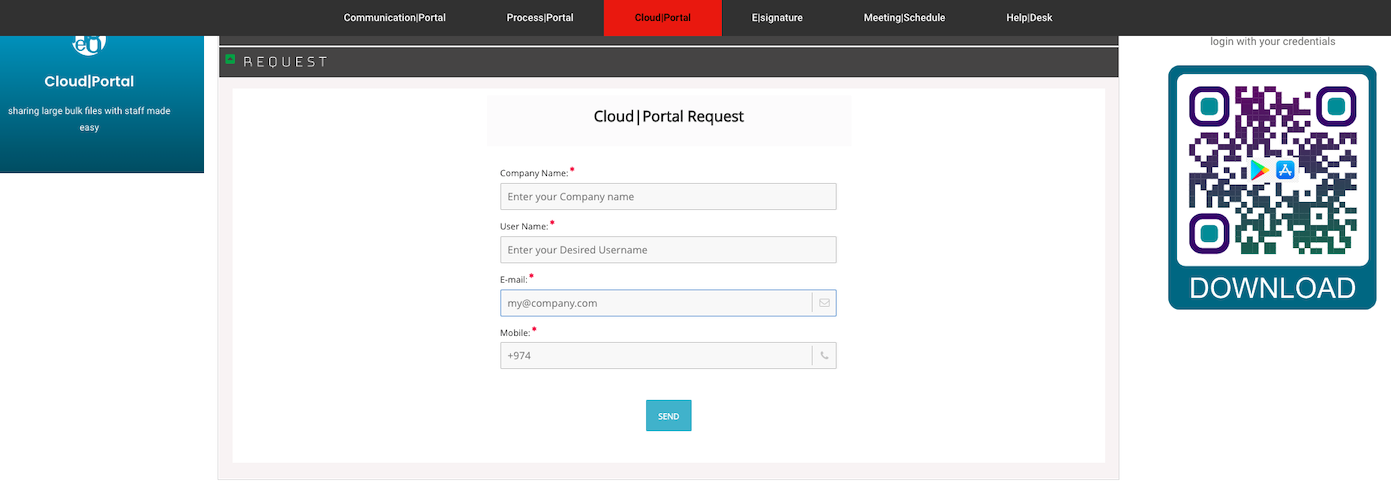Client| Hub
Client|Hub serve 2 major functions
- General all Clients Essential Support System to resolve any issues our clients encounter
- it’s the only gateway for our clients to access other portals
to access the client hub there’s only one condition apply which is to be an actual client or customer who use one of our products or services and how to access it’s simple straightforward as explained below
Register your Business
you can register your business as client through https://help.nve-qata.com/hub by clicking register button & filling the form with your business info or directly filling the form by clicking the register your business above link
Client Verification
if you're existing Client you'll receive SMS & Email notification to the mobile & email you submitted in the form from Client Communication
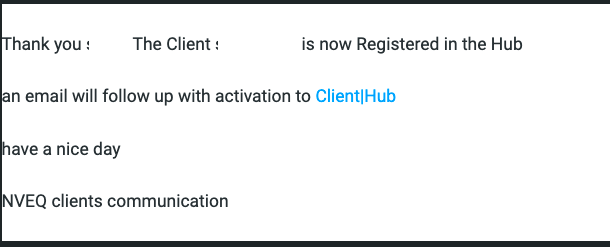
Client Confirmation
once your account informations reviewed you'll receive Hub Account Confirmation to the e-mail you provide in the form after you confirm the link you'll receive final email that contain client login credentials you can use the hub now to request any further service or assistance
Com| Portal
Communication Portal is intended for live Communications & follow ups with following services :
- Consulting
- Documentation ( Government – Relations )
- Local Hosting
- on Premises Software Solutions
if your Business is Using any of the Services above Then you’re Qualified to Request Portal Access
Portal Access Request
log in to Client|Hub Portal
go to Com|Portal page
click Request fill form with your Business info
as shown in image next
Request Processing Notification
you'll receive notification that we are processing your Request
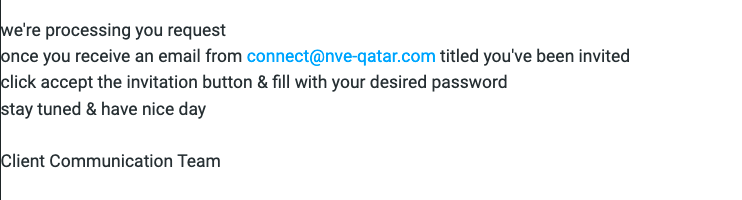
Portal Invitation
once your request processed you'll receive invitation to the email you submitted in the request form click Accept invitation and fill the Registration Confirmation with your desired name password photo
Process| Portal
Process Portal is intended for Documentation (Government Relations ) only
if your Business is Using Our Documentation Service then you’re Qualified to Request Portal Access
Portal Access Request
log in to Client|Hub Portal
go to Process|Portal page
click Request fill form with your Business info
as shown in image next
Request Processing Notification
you'll receive notification that we are processing your Request
Portal Invitation
once your request processed you'll receive invitation to the email you submitted in the request form click the activation Confirmation link and fill the Registration Confirmation with your desired name password
Cloud| Portal
Cloud Portal is intended for large size bulk files & folders sharing
if your Business is Using any of the following Services :
- Consulting
- Documentation
- hosting
- Software Solutions
then you’re Qualified to Request Portal Access
keep in mind that maximum size single file upload is 100MB for Consulting & Documentation Clients
Portal Access Request
log in to Client|Hub Portal
go to Cloud|Portal page
click Request fill form with your Business info
as shown in image next
Request Processing Notification
you'll receive notification that we are processing your Request
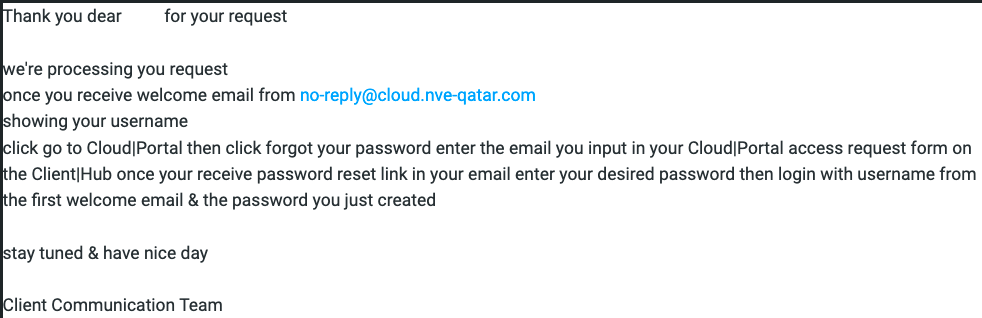
Portal Login
once your request processed you'll receive Welcome aboard Email to the email you submitted in the request form click the go to cloud Portal link then click forgot password as shown in the picture next enter your email & click reset password once you receive password reset email click on the password reset link enter your desired password that's all